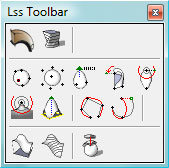Copy the following 3 .dll files
cudart.dll
libiraymr.dll
libiray.dll
From: C:\Program Files\Autodesk\mrstand3.8.1-adsk2011\bin
To: C:\Program Files\Autodesk\3ds Max 2011
then download and install this Ctrl.Ghost like this:
mrGeomShaderObject.dlo >3ds Max 2011\plugins
ctrl_ghost_settings.mi > 3ds Max 2011\mentalimages\shaders_autoload\mentalray\include
ctrl_ghost_settings.dll > C:\Program Files\Autodesk\3ds Max 2011\mentalimages\shaders_autoload\mentalray\shaders
Then start 3dsmax2011 and create a basic scene with MentalRay
Create>Geometry>Mental ray> mr Shader then drag the box on the viewport
With mr Geometry Shader box selected go to Modify>Shader>none
then pick Maps>mental ray>Ctrl.Ghost.Settings(ctrl.studio)
then drag it as instance in the MaterialEditor
Progressive rendering > enable > Iray
Max samples > 1000000
Render
Tips:
If it render black, you have a Cuda problem so uou have to disable Cuda. You can do that in the graphic card control panel or by temporary renaming the nvcuda.dll in windows>system32